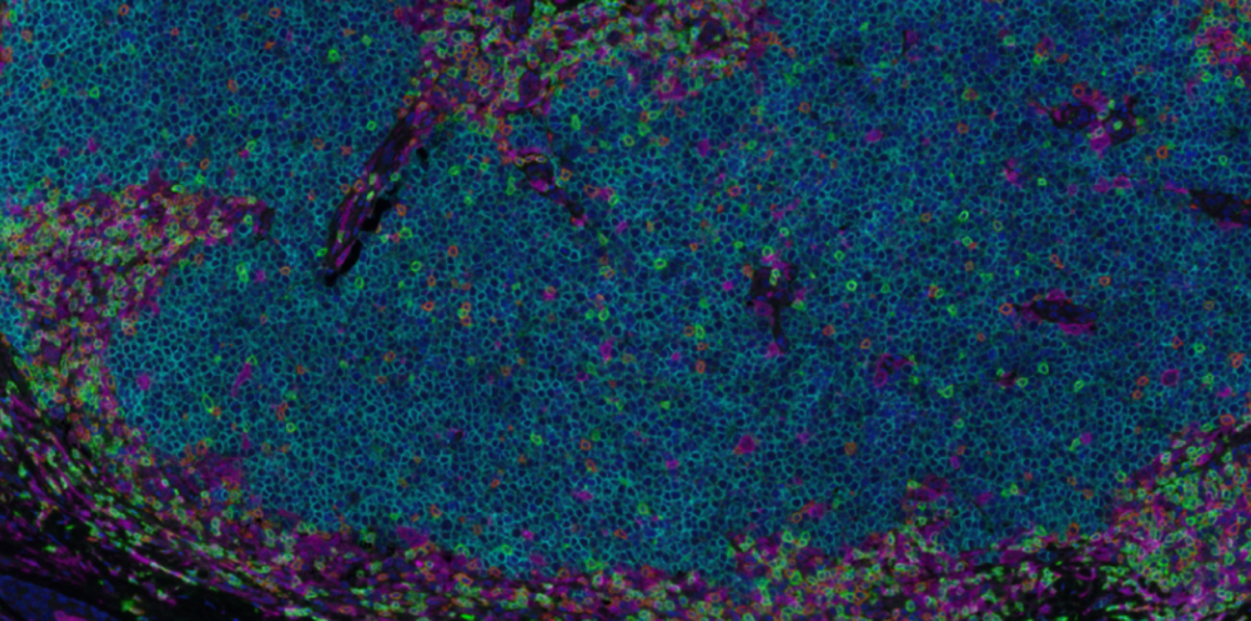What is Teledermatology?
Teledermatology is the practice of dermatology without an in person visit. This can be accomplished through live, interactive video or using photos sent in by you and reviewed by the dermatologist followed by a telephone conversation.
Consent for Teledermatology & Scheduling
Before your appointment, we will provide you with information about teledermatology and, if needed, obtain your consent to provide care via teledermatology. Your clinic scheduler is happy to help with consent if needed.
Your Teledermatology visit may include a telemedicine visit with live video using Zoom, a secure teleconferencing platform.
Obtaining & Sending Pictures to your Dermatologist
The quality of the pictures is important for the dermatologist to provide the best possible care. Please follow the instructions below. For tips, please see Derm Pics.
- Ensure the flash is on
- If the concern is related to single spot, use a pen to make an arrow pointing to the spot so we send back information about the correct area
- Take 1 image that is far enough back that we can tell where it is on the body
- Take a close-up image (No closer than 12 inches)
- OK to take more images as needed
- Check for sharp focus before sending
Upload photos to your medical record
For UW Medicine MyChart, Harborview & UW (for other clinics, check with your scheduler to find out where to send your photos).
Using your computer:
- Use your browser to log into: mychart.uwmedicine.org.
- Click on the icon at the top of the screen for "Messaging" and select "ask a question" and then "ask your clinic a question."
- Select your dermatologist from the dropdown menu and enter in your question in the empty white box. Please keep in mind that if you keep your message brief, we can help more people each day.
- Click the "attach an image or video" and connect to the picture file you want to upload. We unfortunately can't provide computer support to help you find these picture files on your hard drive.
Using your phone MyChart app:
- Open the MyChart app on your phone and login
- Click on the icon for "Messaging" and select "send a message" for "medical advice"
- Select me in the "To: " field and enter in your question in the empty white box. Please keep in mind that if you keep your message brief, we can help more people each day.
- Click on the "Attachments: " field and click "attach image or video" and navigate to the file on your phone. We unfortunately can't provide tech support to help you find these picture files on your phone.